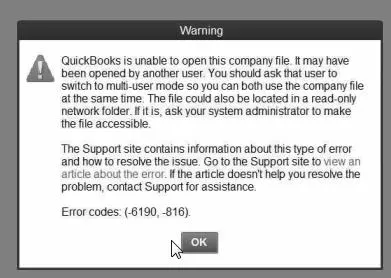The error -6190 -816 in QuickBooks usually occurs when multiple users try to work on the same file in a single-user mode. It can occur if the company file (.qbw) and transaction log files (.tlg) are different. This post will cover the solutions to fix the QuickBooks error -6190 -816. But before moving to the solutions, let’s understand the causes of this QuickBooks error.
Causes for QuickBooks Error -6190 -816
There could be several reasons behind the QuickBooks error -6190 -816. Some of them are:
- Multiple users are trying to log in to the company file in a single-user mode.
- QuickBooks release is not up-to-date.
- The shared folder from where you are trying to open the company file is damaged.
- The company file is corrupted.
- Issues with network connectivity.
- Firewall program or anti-virus program is blocking your QuickBooks Desktop.
- Your system doesn’t have permission to access the company file (.qbw).
- Company file path is more than 210 characters.
Methods to Fix QuickBooks Error -6190 -816
First, check if your Windows Firewall is blocking the access to specific QuickBooks files. If this is the case, you can add a Firewall port exception for QuickBooks files by reconfiguring the Firewall configurations. If this is not the case, then try the below-given methods to fix this QuickBooks error:
Method 1: Check Company File Folder Permissions
The 6000 series error can occur if you try to open the company file from a folder that does not have permission to access it. So, check if permissions of the folder are set correctly. To do this, go to your system’s File Explorer and then follow these steps:
- Locate the folder where the company file is stored and right-click on it.
- Click Properties.
- Go to the Security option and click Advanced.
- Click QBDataServiceUserXX and then click Edit.
- Check if the below-given settings are set to Allowed:
- Traverse Folder/Execute File
- Read Extended Attributes
- Create Files/Write Data
- List Folder/Read Data
- Read Attributes
- Create Folders/Append Data
- Read Permissions
- Write Attributes
- Write Extended Attributes
If these permissions aren’t set to Allowed, then edit the permissions. To do this,
- Again go to the Properties, click Security, and then Edit.
- Select QBDataServiceUserXX, click Full Control, and then select Allow.
- Click Apply and then OK.
Method 2: Update QuickBooks
You can encounter the QuickBooks error -6190 -816 if your QuickBooks version is not fully updated. To check and run the update manually, follow these steps:
- Open your QuickBooks Desktop.
- Open the Product Information window by pressing the F2
- On the Product information page, check for the current version and release of the QuickBooks program.
If the QuickBooks version is not up-to-date, then follow the below steps to update it manually:
- Navigate to the Help option and click Update QuickBooks Desktop.
- Click the Update Now button and then click Get Updates.
- Once the updates are downloaded, click Close and then reopen your QuickBooks.
- Click Yes on the dialog box asking you to install the update.
- After the installation finishes, follow the instructions on the screen.
Method 3: Check the Company File Path
You can also get the error -6190 -816 while restoring the company file from a backup file. It usually occurs if your QuickBooks company file path exceeds the 210 characters limit. To check and change the company file path, follow these steps:
- Go to the company file location.
- Copy the company file path from the system address bar and paste it into Notepad.
- Now count the characters and the spaces in the path. Make sure the path to the company is not more than 210 characters.
Method 4: Check Hosting Settings
You can encounter the QuickBooks error -6190 -816 when opening a company file across the network. It might occur if there is an issue with the Hosting settings on your system. Make sure the Host Multi-User Access option is turned ON on the server system. Follow these steps:
- Open your QuickBooks Desktop on your server system (hosting the company file).
- Locate the File option.
- Click Utilities.
- Click Host Multi-User Access and then click on Yes to confirm.
Method 5: Rename QuickBooks Related Files (.ND and .TLG)
You can get the error -6190 -816 in QuickBooks if the .ND and .TLG files are damaged or corrupted. These configuration files (.ND and .TLG) are necessary to access a company file in a multi-user environment. You can try renaming these files using these steps:
- Locate the company file folder.
- Open the folder. You will see the two files with the same name as your company file but with different extensions (.ND and .TLG.).
- Right-click on each file, click Rename and then add the word “OLD” at the file name end.
After this, re-open QuickBooks and check whether the error is fixed. If not, there might be an issue with the company file. Follow the next method to repair the company file.
Method 6: Use the QuickBooks Tool Hub
QuickBooks Tool Hub is used to fix common company file errors. Here are the steps to use this tool:
- First, download and install the latest version of QuickBooks Tool Hub (QuickBooksToolHub.exe).
- Once the installation is completed, double-click the tool hub icon to launch it.
- In Tool Hub, click Company File issues.
- Click Run QuickBooks File Doctor.
- In QuickBooks File Doctor, click the dropdown menu to choose the company file.
- Click Check your file and then click Continue.
- A dialog box appears asking you to enter the QuickBooks admin credentials.
- Enter the password and then click Next.
If the tool fails to fix the company file issues, you can use the Verify and Rebuild Data utility in QuickBooks Desktop. The Verify tool detects the issues in your company file (QBW) and the Rebuild tool fixes them.
Alternate Solution
If the above methods failed to fix the QuickBooks error -6190 -816, then you can try a third-party QuickBooks repair tool, such as Stellar Repair for QuickBooks. It is an advanced tool that can repair QBW and QBB files. The tool can recover every bit of information from the damaged QBW file without modifying the original structure. It can help you fix all types of QuickBooks data file errors related to corruption, including QuickBooks 6000 series errors. It works on all Windows operating systems, including Windows 11 and 10.
Closure
You can try the methods mentioned above to resolve the QuickBooks error -6190 -816. However, if the error occurs due to a damaged or corrupted company file, try the professional QuickBooks repair tool – Stellar Repair for QuickBooks. It is an advanced tool to repair the QBW files. It can help you fix all the QuickBooks corruption-related errors without much hassle. The tool is compatible with all editions of QuickBooks, including Pro, Premier, and Enterprise solutions.