Today, working from home is more popular than ever. As a result, video calling apps, such as Zoom, are used to hold meetings, conferences, and interviews in the comfort of homes.
Zoom is the best video conferencing software. Zoom has devised an excellent way to get noticed without any disruptions by raising your hand. Without saying anything, you can get the host to notice you. So, how do you do this? In this article, we’ll show you how to raise your hand on Zoom step-by-step.
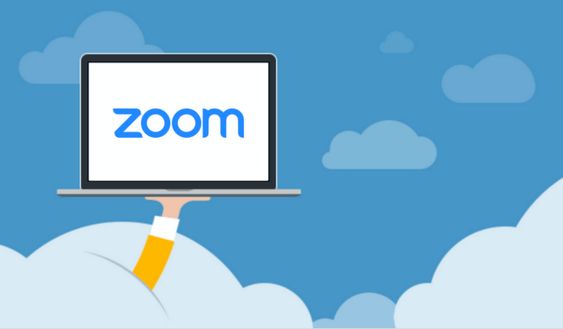
How to Raise Your Hand Using a MAC or Windows PC
If you are using a personal computer to attend a Zoom meeting, just follow these steps to raise your hand to get the host to notice you.
- Open Zoom and join the meeting.
- Below the screen, you are going to see a “Participants” button. Click it. By doing so, you will see various choices to give non-verbal feedback.
- Choose the “Raise Hand” option.
- Take note though, Zoom only lets you choose one active non-verbal feedback type at a time.
How to Raise Your Hand Using an iPhone or Android Phone
Zoom also has a mobile version and if you are using your mobile device to join a meeting, here are the steps on how to raise your hand:
- Open the Zoom app and join a meeting.
- Locate the “More” button, click it, and choose the “Raise Hand” option. You can find it at the bottom portion of your screen.
How to Raise Your Hand on a Phone Call
You can also join a Zoom meeting simply by dialing into the meeting. If this is your case, you can raise your hand by dialing *9. To lower your hand, dial it again.
Where to Find the Raise Hand Icon
To know if you have raised your hand, you will find the icon beside your name. To do this, click on the “Participants” button found at the bottom part of your screen. You will then see who among you have raised your hands.
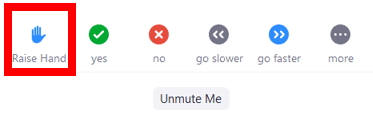
Not Seeing the Raise Hand Icon
If you tried raising your hand but did not see the icon beside your name, there can be two reasons for this:
- The host has disabled the non-verbal feedback feature. You can ask the host to enable this.
- The toolbar minimizes when full-screen mode is enabled. If you can’t find the toolbar feature, here’s what you should do:
- On your computer, hover your mouse to the meeting screen so the toolbar will show.
- If you are using a mobile device, simply tap the screen and the toolbar should now be visible.
How to Enable Non-verbal Feedback During a Zoom Meeting
If you are the host, you can enable the non-verbal feedback feature so you can let other participants voice out their comments, questions, etc. Take note, it’s only the host who can activate this feature.
- Go to zoom.us and sign in.
- Click on My Account found at the top part, then choose “Settings.” You can find this below the Personal tab.
- In the tab for “Meeting,” look for “Non-verbal Feedback.” Turn the button on or off to enable or disable this feature during Zoom meetings.
How to Lower Hand During a Zoom Meeting
- Click “Participants” and move the mouse to the name of the participant. Click the option for “Lower Hand.”
- If you want to do it yourself, the “Raise Hand” button will be changed into “Lower Hand.” Click that button if you want to lower your hand.
How to Check Participants Who Have Raised Hands
There are two simple ways to do this. First, you can simply click the icon for “Raised Hand” and you will see there the participants who have raised their hands. The second way is to simply click the “Participants” button and you will see the icon beside the names of the participants who have raised their hands.

